Office 2007 Shortcuts & Cheat Sheets
Tip #1: Microsoft's Interactive Reference Guide: Click on the Help Question Mark in the top right corner of Word, PowerPoint or Excel 2007. Then, type in the word "Interactive" in the Search box. For example, click on Interactive: Word 2003 to Word 2007 command reference guide. Click on the "Start the Guide" Play arrow, then click the big orange START button. Then, click on any menu command in Word 2003, such as Tools>>Macro>>Macros (for instance). Immediately, it takes you through the Word 2007 equivalent. You can review this series of menu steps as many times as you want, and as many different menu combinations as you want. It helped me make the conversion to 2007 very easily. I just reviewed the menu commands that I use most often, and it assured me that they are all available in the new version, albeit in different places than before.
Tip #2: Download the Office 2007 Mapping Guides for Word, Excel and PowerPoint 2007 (all are in Excel): Bless you, Sharon Fisher-Larson, for providing these terrific mapping guides on your site. Just pick a tab in the Excel table and it will show a beautiful 2-column comparison of where the menu commands are in the 2003 version, along with the location or steps for doing the exact same thing in the 2007 version. Nothing is too complicated. It's all organized neatly in the mapping guides.
Tip #3: Free Self-Paced Training Courses from Microsoft:
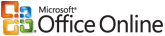 Visit http://office.microsoft.com/training for 30-minute to 50-minute training sessions (all free) which take you through anything from the most basic topics to the most advanced - on any of the most popular Microsoft applications. The help that Microsoft has to offer is very much unappreciated and under-used, so use it.
Visit http://office.microsoft.com/training for 30-minute to 50-minute training sessions (all free) which take you through anything from the most basic topics to the most advanced - on any of the most popular Microsoft applications. The help that Microsoft has to offer is very much unappreciated and under-used, so use it.
Tip #4: New Keyboard Shortcuts in Office 2007: If you're like me, and you rely on the keyboard more than the mouse, you'll want to know that the Ribbon design comes with new shortcuts. This change brings two big advantages over previous versions of Office programs.
1) There are shortcuts now for every single button on the Ribbon.
2) Shortcuts often require fewer keys, and they're now called "Key Tips."
Now, here's the tip: Press the ALT key to make the Key Tips appear. Then, press H to select the Home tab (for instance). Other tabs work the same way. Then, press the letter for the shortcut you want.
Of course you can search Google for "Office 2007 tutorials," but these are the 4 major tips that you probabaly haven't taken advantage of yet, and they put things in perspective better than any other resources I've seen. They're a great place to start, and I hope they make this somewhat traumatic transition less of a hassle.

Comments
Post a Comment